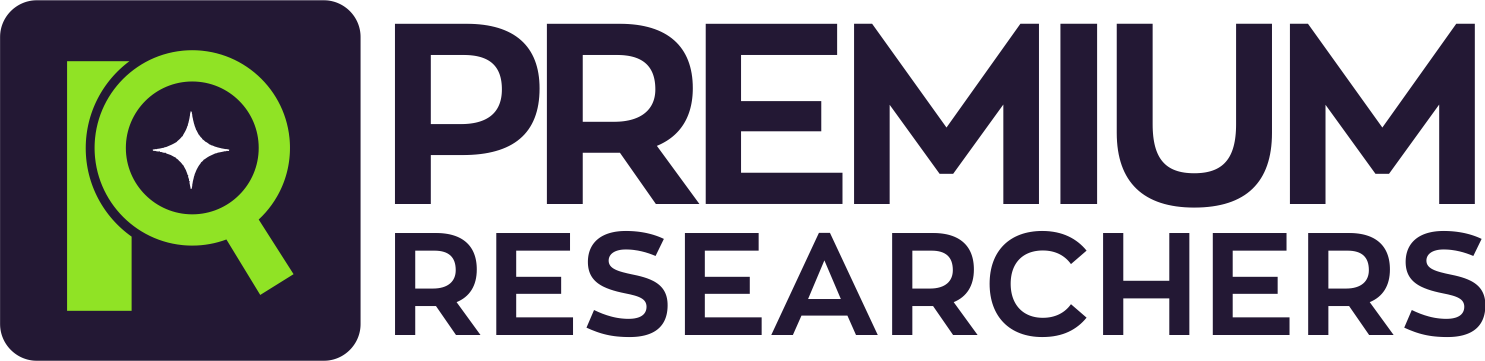PROGRAMS TO ACCESS SYSTEM RESOURCES
Need help with a related project topic or New topic? Send Us Your Topic
DOWNLOAD THE COMPLETE PROJECT MATERIAL
PROGRAMS TO ACCESS SYSTEM RESOURCES
CHAPTER ONE OPERATING SYSTEM INTRODUCTION
A resource manager is a programme that allows programmes to access system resources such as the CPU, memory, disc, moderns, printer network, and an operating system (OS).
It takes the form of a set of software routines that enable users and application cards, among other things.) In a secure, efficient, and abstract manner.
For example, an operating system can ensure safe printer access by allowing only one application programme to send data directly to the printer at any given moment.
An operating system encourages efficient CPU use by suspending programmes that are waiting for I/O operations to complete in order to make room for programmes that can use the CPU more productively.
An operating system also provides useful abstractions (such as file rather than disc addresses) that isolate application programmers and users from the underlying hardware.
The operating system manages the general activities of a computer as well as the input and output devices connected to the machine.
It is the first software you see when you power on the computer, and it is the software that allows all of the programmes you use to run. At its most basic, an operating system performs two functions.
The first is that it manages the computer system’s hardware and software resources. These resources include the CPU, RAM, and disc space, among others.
The second benefit is that it provides a consistent mechanism for applications to interact with hardware without needing to know all of the intricacies of the hardware.
1.1 OVERVIEW OF THE LINUX OPERATING SYSTEM
Linux began as a free operating system for personal computers based on the Intel x86 architecture, but it has subsequently been ported to more computer hardware platforms than any other.
11
Android, which is built on top of the Linux kernel, has the largest installed base of any general-purpose operating system due to its domination on smartphones.
Linux, in its original form, is also the leading operating system on servers and other big iron systems such as mainframe computers and virtually all fastest supercomputers, but it is only used on about 1.6% of desktop computers, with Linux-based Chrome OS accounting for about 5% of total and nearly 20% of sub-$300 notebook sales.
Linux is also supported by embedded systems, which are devices whose operating system is typically built into the firmware and is highly tailored to the system;
examples include smartphones and tablet computers running Android and other Linux derivatives, Tivo and similar DVR devices, network routers, facility automation controls, televisions, video game consoles, and smart watches.
One of the most visible examples of free and open-source software collaboration is the creation of Linux. Under the terms of its individual licences, such as the GNU General Public Licence, the underlying source code may be used, updated, and distributed commercially or non-commercially by anybody.
Linux is typically packaged as a Linux distribution for both desktop and server use. Popular mainstream Linux distributions include Debian, Ubuntu, Linux Mint, Fedora, open SUSE, Arch Linux, and Gentoo, as well as commercial Red Hat Enterprise Linux and SUSE Linux Enterprise Server.
The Linux kernel, supporting utilities and libraries, and typically a considerable quantity of application software to fulfil the distribution’s intended usage are all included in a Linux distribution.
Desktop distributions typically include a windowing system, such as X11, Mir, or a way land implementation, as well as an accompanying desktop environment, such as GNOME or the KDE software compilation; some distributions may also include a less resource12 intensive desktop, such as LXDE or Xfce.
Server distributions may skip all graphical environments from the normal install and instead include alternative tools to set up and execute a solution stack such as LAMP. Because Linux is freely distributable, anyone can make a distribution for any purpose.
1.1.FEATURES OF LINUX OPERATING SYSTEM
Some of the most important silent features in Linux are:
Multiuser capability: This is a feature of the Linux operating system that allows several users to access the same computer resource (hard disc, memory, etc.).
Of course, they do not function from a single terminal; instead, they are assigned to multiple terminals. A terminal will include a monitor/VDU, keyboard, and mouse as input devices.
All of the terminals are then linked to the primary Linux server, or Host Machine, from which resources and associated peripheral devices, such as printers, can be accessed.
Client/server architecture is an example of Linux’s multiuser capabilities, in which multiple clients connect to a Linux server.
Client terminals are sometimes known as dumb terminals since they submit requests to the server with specific data and the server responds with the processed data or the requested file.
Multitasking: Linux has the capacity to perform multiple tasks at once, such as running a command to filter through a large list while also scribbling in a notepad.
This is managed by intelligently splitting CPU time through the use of scheduling policies and the concept of context switching.
Portability: One of the key qualities that made Linus so popular among users was its portability, however mobility does not imply that it is smaller in file size and can be carried on pen drives, CDs, and memory cards.
13
Instead, portability means that the Linux operating system and its applications can run on multiple types of hardware in the same way. The Linux kernel and application programmes allow them to be installed on any device configuration.
Security:security is an important aspect of any operating system. For organizations/users who use the system for confidential work, Linux provides numerous concepts for safeguarding their users from unauthorised access to their data and system.
Linux is fast, free, and simple to use, and it powers laptops and servers all around the world. Linux offers many more features that will astound its users, such as:
Almost all Linux distributions provide a Live CD/USB capability that allows users to run/test the OS without installing it on the machine.
Graphical user interface (X Window System): Many people believe that Linux is a command-line operating system. While this is true in some cases, it is not always the case.
Linux OS features packages that may be added to make the entire operating system graphics-based, similar to Windows.
Supports most national or customised keyboards: Because Linux is used globally, it is available in numerous languages and supports the majority of their custom national keyboards.
Application support: Linux has its own software repository, from which users can download and install hundreds of apps simply by typing a command into the Linux Terminal or shell. If necessary, Linux can also execute Windows applications.
1.2 CLONING A clone in computing is a hardware or software system that is designed to perform the same functions as another system. Remark (or Remades) are revivals of old, obsolete, or abandoned products that are a subset of clone 14.
When IBM launched the IBM PC in 1981, other businesses, such as Compaq, decided to provide PC clones as a legal reimplementation from the PC’s documentation or reverse engineering.
Because most of the components, with the exception of the PC’s BIOS, were publicly available, Compaq only needed to reverse-engineer the BIOS. As a result, the machine outperformed the archetype it was modelled after.
The name “PC clone” was dropped in the 1990s to denote IBM PC compatible computers; the class of machines it now describes is simply known as PCs.
While the phrase has generally fallen out of commercial use, the term clone for PCs still refers to a PC built to entry-level or higher standards (at the time of manufacture) that bears no commercial branding (e.g. Acer, IBM, HP, Dell).
This includes, but is not limited to, home-built PCs and corporate IT departments.
The following components will be cloned:
CASE OF THE SYSTEM
A computer case, often known as a computer chassis, tower, system unit cabinet, base unit, or simply case, and sometimes wrongly referred to as the “CPU” or “hard drive”, is the container that houses the majority of the components of a computer (typically excluding the monitor, keyboard, and mouse).
Steel (typically SECC – Steel, electrogalvanized, cold-rolled, coil) or aluminium is used to make cases. Plastic is occasionally used, and other materials such as glass, wood, and even Lego blocks have been used in home-building scenarios.
15TH POWER SUPPLY UNIT
A power supply unit (PSU) transforms mains AC to low-voltage regulated DC power for a computer’s internal components.
A switched-mode power supply is used in every modern personal computer. Some power supplies have an input voltage option, whereas others adapt to the supply voltage automatically.
CASE FOR SYSTEM UNIT
MOTHERBOARD 1.4
A motherboard is a critical component of any computer system. It holds numerous critical components of a computer together, including the central processor unit (CPU), memory, and connectors for input and output devices.
A motherboard’s base is made of a very firm layer of non-conductive material, usually rigid plastic. Traces are thin layers of copper or aluminium foil that are printed onto this sheet.
These traces are quite narrow and used to connect the various components. A motherboard, in addition to circuitry, comprises a number of connectors and slots for connecting other components.
CARD OF EXPANSION
In computing, an expansion card (also known as an expansion board, adapter card, or accessory card) is a printed circuit board that can be inserted into an electrical connector or expansion slot on a computer motherboard, backplane, or riser card to add functionality to a computer system via the expansion bus.
17
THE STRORAGE DEVICE
Secondary storage devices are used to save, backup, and even transfer data or programme files from one area to another.
Secondary storage devices include floppy discs, hard discs, and optical discs.
A data storage device is one that records (stores) information (data). Almost every type of energy can be used to record, from manual muscle strength in handwriting to acoustic vibration in photographic recording to electromagnetic energy modulating magnetic tape and optical discs.
STORAGE DEVICES 18
Some removable media in computer storage are designed to be read or written to by readers, writers, and drives.
THE FLOPPY DISC
THE FLOPPY DISC
FLOPPY DISC: A portable or removable storage medium, often known as diskettes or floopy disc. They are commonly used to store and transport word processing, spreadsheet, and other file types.
Floppy discs are also known as flexible discs and floppy discs because the plastic disc within the diskette cover is flexible rather than rigid. We have standard and large capacity floppy discs.
HARD DRIVE
HARD DRIVE
Hard discs, as opposed to floppy discs, save by changing the magnetic charges on the disc surface. Unlike floppy discs,
which employ a thin flexible plastic disc, hard discs use sturdier, rigid metallic platters that are 19 stacked on top of one another. Hard discs can store and retrieve information considerably faster and have a bigger capacity than floppy discs.
OPTIQUE DISC
OPTICAL DISC: A laser beam affects the surface of a plastic or metallic disc to represent data on optical disc technology, which can carry over 17 terabytes of data.
In contrast to floppy discs and hard discs, which utilise magnetic changes. Compact disc (CD) and Digital Varsities are the most common types of optical discs that utilise reflected light. Disk
Optical discs (Blu-rays, DVDs, and CDs)
Memory cards (also known as Compact Flash cards, Secure Digital Cards, and Memory Sticks)
Zip and other floppy discs
Disc bundles
Magnetic cassettes
Data storage on paper (punched cards, punched tapes)
20 PERIPHERALS FOR INPUT AND OUTPUT
A peripheral is defined as a “device used to put information into or get information out of a computer.”
Peripherals are classified into two types:
input devices that interact with or provide data to the computer (mouse, keyboard, etc.) and output devices that offer output to users from the computer (monitors, printers, etc.).
Some peripherals, such as touchscreens, may combine multiple devices into a single physical component that can function as both an input and output device.
Need help with a related project topic or New topic? Send Us Your Topic