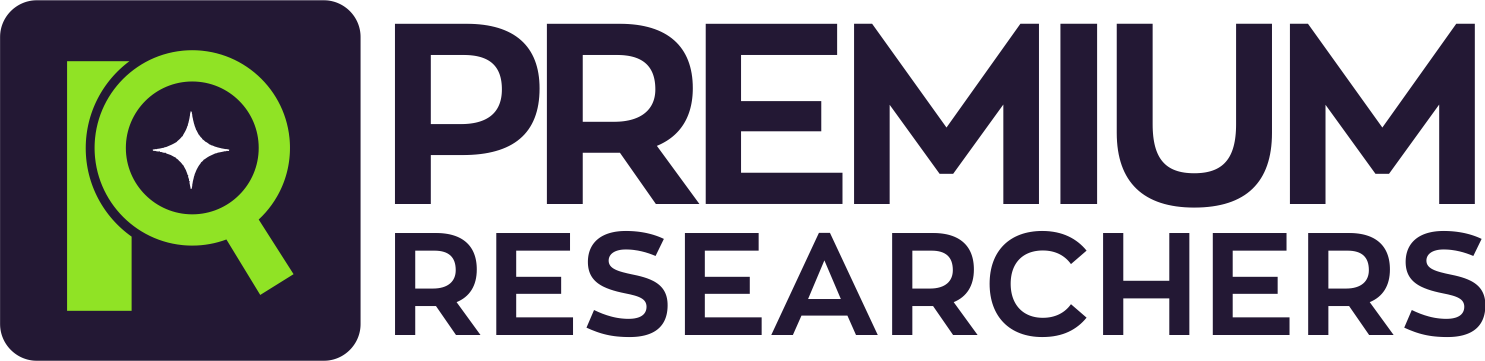Designing Better PowerPoint Presentation
PowerPoint presentations are common since college when you need to present a seminar paper, research results before moving to the job market when the presentation becomes a project, market analysis, among others. One thing is a fact: you need to learn how to make a successful PowerPoint presentation.
This is because presentations of poor quality or full of texts massively do not arouse the interest of those who are watching. To assist you in this learning journey, we have listed out twelve essential tips for learning once and for all to create memorable PowerPoint presentations.
1. Before thinking about the slides in your PowerPoint presentation, define your main message
Many people make a mistake when creating a PowerPoint presentation to start it by creating the slides. Ideally, slides and their layout should be the last to be created. Have you ever attended a lecture or presentation where you were always glazed, waiting for the next slide or the next speech from the presenter? If your answer is positive, you probably watched a presentation with two important points: the main message and a well-told story. To achieve this level of sophistication in your presentations, you must:
Define the main message: Define what you want to get across as a goal. This will be the message that everyone should understand at the end of the PowerPoint presentation.Tell a good story: The best presenters usually use Story telling techniques; that is, they treat their presentations as if they were a story, with a beginning, middle, and end. After defining your main message, unfold the presentation into topics, creating a “skeleton” of what you want to convey. Remember to tell a story that makes a connection between the topics.2. Limit text
This is a golden tip! And if you learn to measure the amount of text you use on the slides, you will surely make a much better presentation. When presenting the slides, it is necessary that, most of the time, the attention is on the presenter, and what he is talking about. Placing too much text on the slides causes the focus to be completely shifted to reading, leaving the background speech. The scenario worsens when the speech diverts from the write-up, creating a strangeness in those watching. In this way, the viewer does not fully understand either speech or text.
Also, large text blocks do not excite those watching, and this can be extremely detrimental to the presentation. That’s because your audience can be entertained by something else, such as social networks on his/her cell phone. Therefore, use short texts, using the title, subtitle, and short notes structure. If you need to present many texts, try to break them into several topics, separated by slides. Then pass the slides as you present the topics; this will make the PowerPoint presentation more fluid.
Do not rely entirely on the text of the slides; it also demonstrates that the presenter masters the subject he is presenting, which can guarantee you points in a presentation from the faculty. Be as concise as possible, and don’t worry about the details. The ideal slide has a maximum of ten words.
3. Define a visual identity for your presentation
It would be best if you defined a visual identity for your PowerPoint presentation to be consistent. And don’t worry, you don’t need to be a designer or professional to create a visual identity, choose one or two fonts, and some colours to follow during the presentation. If you can, also create a concept or the type of images you will use. For example, you can use only black and white images and highlight the images in colour. The important thing is that the viewer understands that the whole presentation has the same focus and has the same objective. Mixing colours, fonts, and styles in the same presentation can leave the viewer confused.
Also, remember to create a slide style to mark topic transitions. For example, you can merge two colours, one light, and one dark, between topics. That way, those watching will understand that there was a transition.
4. Use high-quality graphics
First of all, always use an image bank for your presentations. Nowadays, there are thousands of free image banks, which provide good quality images for use. Presenting a pixelated, low quality, or watermarked image makes your presentation unprofessional.
Use the layout of the slides and the images to your advantage. Try to highlight the central idea of the slide, through the image used. For example, if you’re talking about football penalties, an image of a red card can illustrate the content well.
A good technique is to merge slides with a solid background, such as single-colour slides, with image slides. One tip is to place the image occupying the entire bottom of the screen and leave the text highlighted on top.
5. Limit transitions & builds (animation)
It was common to find flashy transitions on each new slide and animations on all elements some time ago. Some used sound effects during the presentation.
Nowadays, using these effects in an unbridled way is no longer interesting. Therefore, try not to use sound effects and use subtle transitions and animations that do not focus on those who are watching. Also, the effects and transitions “talk” with the rest of the presentation must be within the concept used in the slides.
6. Limit bullet points
Another mistake a lot of people make when designing their slides is the intense use of bullet points to highlight a section. To avoid this mistake, only use bullet points when necessary, as in the introductory slide, for example, where you can enumerate the ideas to be exposed.
7. Separate the subjects
Try to put only one idea or graphic per slide. If necessary, divide your information into several slides. Afterwards, apply the 3-second rule. After finishing your presentation, reread the slides and see if each one can be understood in a maximum of 3 seconds.
8. Use Accurate and Relevant Charts and Graphs
Please make use of the appropriate tool to present your information, especially when it comes to numbers. There are different charts and graphs available that can be used to display the information you are trying to pass across. Inappropriate use of these statistical tools can lead to the distraction of your audience.
9. Use Appropriate Fonts
Aside from typographical error, fonts used is the second major determinant of your preparedness for your audience. Ensure you make use of modern and professional fonts. In fact, avoid using fonts smaller than 28 points. The smallest acceptable size is 24.
10. Reduce the Use of Punctuations
Another important tip is to reduce the use of punctuations and over-reliance on punctuation marks to do the talking for you.
11. Don’t rely solely on audio and video media
You have probably seen a PowerPoint presentation or lecture where the presenter tried to start a video, but the sound was muted. Sometimes, turn up the volume, and everything is done. But in other cases, the location may not be able to play the media, or a third party must be called in to assist. Such a situation completely ends the presentation’s flow, dispersing the people who are watching and spending their time talking. Therefore, it is ideal that all equipment be tested beforehand, and it is also always good to have a “plan B” if it is not possible to reproduce the audio or video.
Another important tip about this type of media is: do not use autoplay. Using the “start on click” setting tends to be safer, as the presenter can control the moment when he wants to start the video, and he does not run the risk of trying to play and skipping to the next slide.
12. Train hard for your PowerPoint presentation
Training, rehearsing, and mastering the content are fundamental actions for a good presentation. If possible, try the presentation with friends or family. Training in front of the mirror or recording your analysis training can also be a good solution. Ensure that you will be highlighting and emphasizing the main points of your presentation and check the phrases used; speaking a lot of slang, moving your hands and arms compulsively, or keeping your hands in your pockets can hinder audience engagement.
Conclusion
Although there are many tips to help you improve designing your PowerPoint presentation, we believe these few tips we have provided will go a long way in helping you design and present with a powerful slide.
INSTRUCTIONS AFTER PAYMENT
- 1.Your Full name
- 2. Your Active Email Address
- 3. Your Phone Number
- 4. Amount Paid
- 5. Project Topic
- 6. Location you made payment from